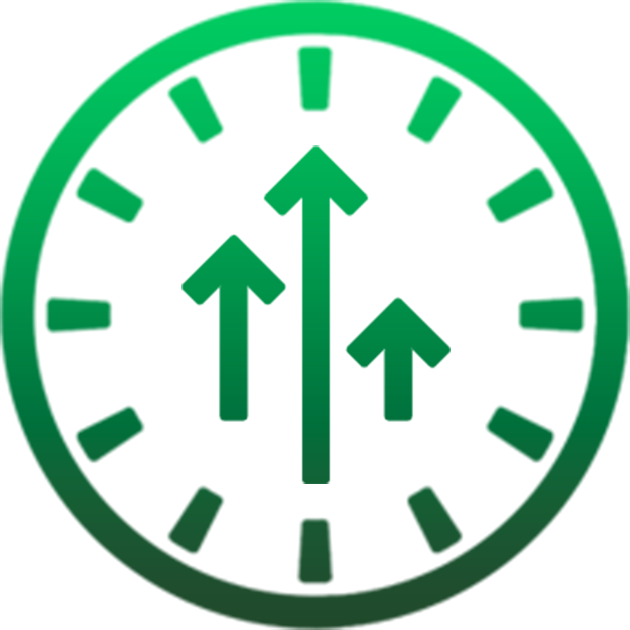Add your firmware's build number and WiFi signal strengh, giving your notification bar extra customization on iPhone, iPad or iPod Touch! Do note that on iPhones with a notch or dynamic island, you will only see the status bar addions in the control center. Special thanks to @iTechExpert for the assistance.